What is Clonezilla?
Clonezilla is an open-source disk cloning and data backup software. It allows you to create system images, back up and restore hard drives, partitions, and volumes quickly and efficiently. Whether you need to migrate to a new hard drive, back up crucial data, or deploy a large number of machines with the same configuration, Clonezilla provides a robust solution.
The advantages of Clonezilla
Free and Open Source :
Clonezilla is free to use and distributed under an open source license, which means you can use it at no cost and even customize its source code according to your needs.
Extended compatibility:
It is compatible with many file systems, including NTFS, FAT, ext2/3/4, Btrfs, XFS, and many others. Additionally, it supports hard drives, SSDs, USB drives, and even encrypted partitions.
Ease of use :
Despite its power, Clonezilla is relatively easy to use thanks to its user-friendly interface. You don't need to be a computer expert to clone disks or back up data with Clonezilla.
Fast performances:
Clonezilla uses efficient algorithms to minimize the time required for cloning or backing up data, making it a fast solution even for large tasks.
Flexibility :
Whether you need to back up a single file, an entire partition, or a complete hard drive, Clonezilla offers great flexibility to meet your specific needs.
How to use Clonezilla
Downloading and creating a bootable media: First, download the Clonezilla ISO image from their official website. Then, burn this image to a CD/DVD or create a bootable USB drive using software such as Rufus.
Booting on Clonezilla :
Insert the bootable media you created into the computer you want to clone or back up. Restart the computer and make sure the BIOS is configured to boot from the bootable media you created.
Clonezilla Configuration:
Once Clonezilla starts, follow the on-screen instructions to select the appropriate options, such as language, keyboard, and cloning or backup mode.
Selection of sources and destinations:
Select the source of the data you wish to clone or back up, as well as the destination where you want to copy them.
Start the process :
Once you have configured all the options, start the cloning or backup process and let Clonezilla do the work. Make sure not to interrupt the process until it is complete.
Finish and clean:
Once the process is successfully completed, remove the boot media and restart the computer. You should now have a perfect clone of your disk or a backup of your data.
Conclusion
Clonezilla is a powerful and reliable tool for disk cloning and data backup. Whether you are an individual user or a business, it offers a flexible and cost-effective solution for managing your data. By following the simple steps mentioned above, you will be able to easily clone disks, back up data, and ensure the security of your important information. Don't hesitate to try Clonezilla to simplify your data management tasks!