Ubuntu 24 is a popular platform for hosting databases due to its stability and wide adoption. This article will guide you step by step to install MySQL on Ubuntu 24, configure a database, and create a user with the appropriate permissions.
1. Préparer l’Environnement
Before installing MySQL, make sure your system is up to date. Open a terminal and run the following commands:
sudo apt update && sudo apt upgrade -y
This ensures that all system packages are up to date.
2. Install MySQL
Ubuntu 24 includes MySQL in its official repositories. Here is how to install the MySQL server:
Step 1: Install MySQL
Run the following command to install MySQL:
sudo apt install mysql-server -y
Step 2: Check the installation
To check if MySQL is correctly installed and running, use:
sudo systemctl status mysql
If the service is active (indicated by "active (running)"), it means that the installation was successful.
Step 3: Configure MySQL for the first time
MySQL includes a security script to improve the default configuration. Run it with:
sudo mysql_secure_installation
During this configuration:
- Set a secure root password.
- Answer the questions to enable or disable certain features (such as removing anonymous users, disabling remote root logins, etc..).
3. Se Connecter à MySQL
To manage your database, connect to the MySQL shell with:
sudo mysql
This will connect you as the root user without asking for a password (if you are using socket authentication).
4. Créer une Base de Données
Once connected to the MySQL shell, you can create a database. Suppose you want to create a database named blog_db. Execute:
CREATE DATABASE blog_db;
You can check that the database has been created with:
SHOW DATABASES;
5. Créer un Utilisateur MySQL
For security reasons, it is recommended not to use the root account to access your database. Create a new user with specific permissions.
Step 1: Create a user
Replace user_blog with your username and password123 with a strong password:
CREATE USER 'user_blog'@'localhost' IDENTIFIED BY 'password123';
Step 2: Grant Permissions
Assurez-vous que cet utilisateur dispose des droits nécessaires pour interagir avec la base de données blog_db. Par exemple :
GRANT ALL PRIVILEGES ON blog_db.* TO 'user_blog'@'localhost';
Step 3: Apply the changes
To apply the permissions immediately, execute:
FLUSH PRIVILEGES;
6. Tester la Connexion avec le Nouvel Utilisateur
Disconnect from the MySQL shell by typing:
EXIT;
Then, reconnect with the new user:
mysql -u user_blog -p
Enter the password you set. If everything works, you are successfully logged in.
7. (Optionnel) Configurer un Accès à Distance
If you need the user to connect from another machine, replace the % with localhost when creating the user:
CREATE USER 'user_blog'@'%' IDENTIFIED BY 'password123'; GRANT ALL PRIVILEGES ON blog_db.* TO 'user_blog'@'%';
Then, modify the configuration file to allow remote connections. Open the file /etc/mysql/mysql.conf.d/mysqld.cnf :
sudo nano /etc/mysql/mysql.conf.d/mysqld.cnf
Search for the following line:
bind-address = 127.0.0.1
Replace it with:
bind-address = 0.0.0.0
Restart MySQL to apply the changes:
sudo systemctl restart mysql
Conclusion
You have now installed MySQL on Ubuntu 24, created a database, and configured a user with the necessary permissions. Whether for developing an application or hosting a website, you are ready to use MySQL securely and efficiently.
N’hésitez pas à commenter ci-dessous pour partager vos expériences ou poser vos questions ! 🚀